Adaptive inline banner
Adaptive inline banners are a flexible format of banner advertising, providing maximum efficiency by optimizing the size of the ad on each device.
This ad type lets developers set a maximum allowable width and height for the ad, though the optimal ad size is still determined automatically. To select the best ad size, built-in adaptive banners use the maximum height rather than the fixed height. That provides room for improving performance.
Typically, this format is used in feed-based apps or contexts where it's acceptable to primarily focus user attention on ads.
Appearance
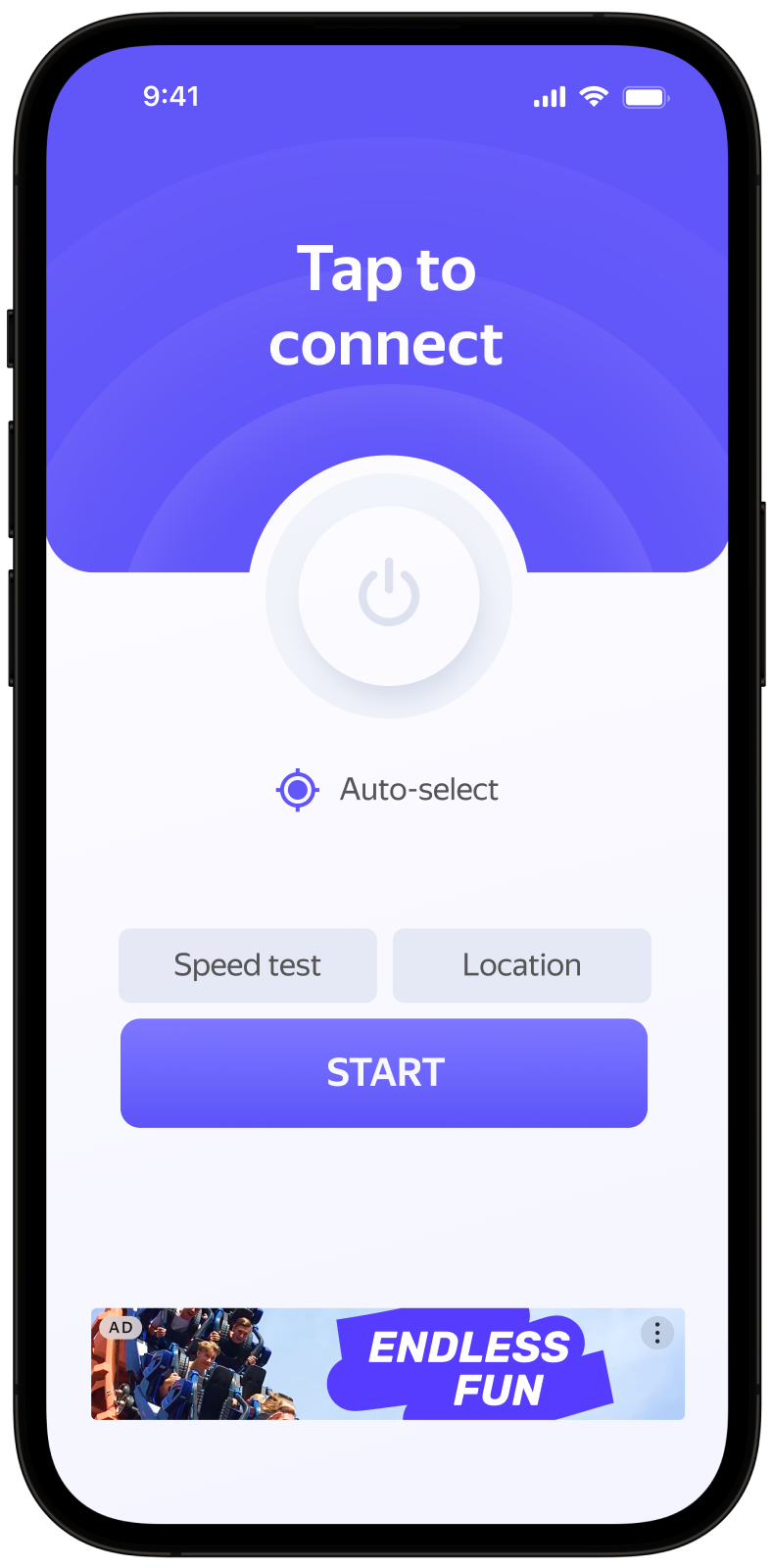
This guide covers the process of integrating adaptive inline banners into Flutter apps. Besides code samples and instructions, it also contains format-specific recommendations and links to additional resources.
Prerequisite
- Follow the process in Quick start to integrate the Yandex Mobile Ads Flutter Plugin.
- Make sure you're running the latest Yandex Mobile Ads Flutter Plugin version. If you're using mediation, make sure you're running the latest version of the unified build.
Implementation
Key steps for integrating adaptive inline banners:
- Create and configure a widget for displaying banner ads.
- Set callback functions for the ad lifecycle events.
- Load the ad.
Specifics of adaptive inline banner integration
-
If the
onAdFailedToLoad()callback returns an error, don't try to load a new ad again. If there's no other option, limit the number of ad load retries. This will help avoid constant unsuccessful requests and connection issues if there are limitations. -
For adaptive inline banners to work properly, make your app layouts adaptive. Otherwise, your ads might render incorrectly.
-
Adaptive inline banners work best when utilizing the full available width. In most cases, this will be the full width of the device screen. Be sure to consider the padding parameters set in your app and the display's safe area.
-
Adaptive inline banners are designed to be placed in scrollable content. Their height can be the same as the device screen or limited by the maximum height, depending on the API.
-
To get the size of the ad, use the method
BannerAdSize.inline(width, maxAdHeight), which accepts the available width of the ad container and the maximum acceptable ad height as arguments. -
The
BannerAdSizeobject calculated using theBannerAdSize.inline(width, maxAdHeight)method contains technical data for choosing the most optimal ad sizes on the backend. The height of an ad may change each time it is loaded. ThegetCalculatedBannerAdSize()method returns the container's bounds based onwidthandmaxAdHeight, but it doesn’t guarantee the ad’s actual size. To match the size precisely, use aPlatform Channeland update the container after the ad loads.
Adding an ad widget to the app layout
To display banner ads, add AdWidget to your app layout.
Example of adding AdWidget to an app screen layout:
@override
Widget build(BuildContext context) {
return Scaffold(
body: Align(
alignment: Alignment.bottomCenter,
child: AdWidget(bannerAd: banner),
),
);
}
Loading and rendering ads
Once you created and added AdWidget to the app screen, you need to load the ads. Before loading an adaptive inline banner, calculate the ad size for each device.
This is done automatically via the SDK API method: BannerAdSize.inline(width, maxAdHeight).
Pass the ad container width and the maximum acceptable ad height as arguments. We recommend using the full width of the device screen or the width of the parent container. Be sure to consider the padding parameters set in your app and the display's safe area:
BannerAdSize getAdSize() {
final screenWidth = MediaQuery.of(context).size.width.round();
return BannerAdSize.inline(width: screenWidth, maxHeight: bannerMaxHeight);
}
To load ads, you need the ad unit ID you obtained in the Yandex Advertising Network interface (adUnitId).
To enable notifications when ads load or fail to load and track an adaptive inline banner's lifecycle events, set callback functions for the BannerAd class instance.
You can expand ad request parameters through AdRequest() by passing user interests, contextual page data, location, or other additional info. Extra context added to ad requests can greatly improve the ad quality.
The following example shows how to load an adaptive inline banner. Once loaded, the banner is displayed automatically:
class _MyHomePageState extends State<MyHomePage> {
late BannerAd banner;
var isBannerAlreadyCreated = false;
_loadAd() async {
banner = _createBanner();
setState(() {
isBannerAlreadyCreated = true;
});
// if banner was already created you can just call:
// banner.loadAd(adRequest: const AdRequest());
}
BannerAdSize getAdSize() {
final screenWidth = MediaQuery.of(context).size.width.round();
return BannerAdSize.inline(width: screenWidth, maxHeight: bannerMaxHeight);
}
_createBanner() {
return BannerAd(
adUnitId: 'R-M-XXXXXX-Y', // or 'demo-banner-yandex'
adSize: _getAdSize(),
adRequest: const AdRequest(),
onAdLoaded: () {
// The ad was loaded successfully. Now it will be shown.
},
onAdFailedToLoad: (error) {
// Ad failed to load with AdRequestError.
// Attempting to load a new ad from the onAdFailedToLoad() method is strongly discouraged.
},
onAdClicked: () {
// Called when a click is recorded for an ad.
},
onLeftApplication: () {
// Called when user is about to leave application (e.g., to go to the browser), as a result of clicking on the ad.
},
onReturnedToApplication: () {
// Called when user returned to application after click.
},
onImpression: (impressionData) {
// Called when an impression is recorded for an ad.
}
);
}
@override
initState() {
super.initState();
MobileAds.initialize();
_loadAd();
}
@override
Widget build(BuildContext context) {
return Scaffold(
body: Align(
alignment: Alignment.bottomCenter,
child: isBannerAlreadyCreated ? AdWidget(bannerAd: banner) : null,
),
);
}
}
Releasing resources
If a callback occurs after the widget is destroyed, call the destroy() function for the used ad object to release resources:
_createBanner() {
return BannerAd(
adUnitId: 'R-M-XXXXXX-Y', // or 'demo-banner-yandex'
adSize: getAdSize(),
adRequest: const AdRequest(),
onAdLoaded: () {
// The ad was loaded successfully. Now it will be shown.
if (!mounted) {
banner.destroy();
return;
}
},
);
}
Testing adaptive inline banner integration
Using demo ad units for ad testing
We recommend using test ads to test your adaptive inline banner integration and your app itself.
To guarantee that test ads are returned for every ad request, we created a special demo ad placement ID. Use it to check your ad integration.
Demo adUnitId: demo-banner-yandex.
Warning
Before publishing your app in the store, make sure to replace the demo ad placement ID with a real one obtained from the Yandex Advertising Network interface.
You can find the list of available demo ad placement IDs in the Demo ad units for testing section.
Testing ad integration
You can test your adaptive inline banner integration using the SDK's built-in analyzer.
The tool makes sure your ads are integrated properly and outputs a detailed report to the log. To view the report, search for the “YandexAds” keyword in the Logcat tool for Android app debugging.
adb logcat -v brief '*:S YandexAds'
If the integration is successful, you'll see this message:
adb logcat -v brief '*:S YandexAds'
mobileads$ adb logcat -v brief '*:S YandexAds'
I/YandexAds(13719): [Integration] Ad type banner was integrated successfully
If you're having problems integrating banner ads, you'll get a detailed report on the issues and recommendations for how to fix them.
Using demo ad units for ad testing
We recommend using test ads to test your ad integration and your app itself.
To guarantee that test ads are returned for every ad request, we created a special demo ad placement ID. Use it to check your ad integration.
Demo adUnitId: demo-banner-yandex.
Warning
Before publishing your app to the store, make sure you replace the demo ad unit ID with a real one obtained from the Yandex Advertising Network interface.
You can find the list of available demo ad placement IDs in the Demo ad units for testing section.
Testing ad integration
You can test your ad integration using the native Console tool.
To view detailed logs, call the YMAMobileAds class's enableLogging method.
YMAMobileAds.enableLogging()
To view SDK logs, go to the Console tool and set Subsystem = com.mobile.ads.ads.sdk. You can also filter logs by category and error level.
If you're having problems integrating ads, you'll get a detailed report on the issues and recommendations for how to fix them.

Additional resources
-
Link to pub.dev.