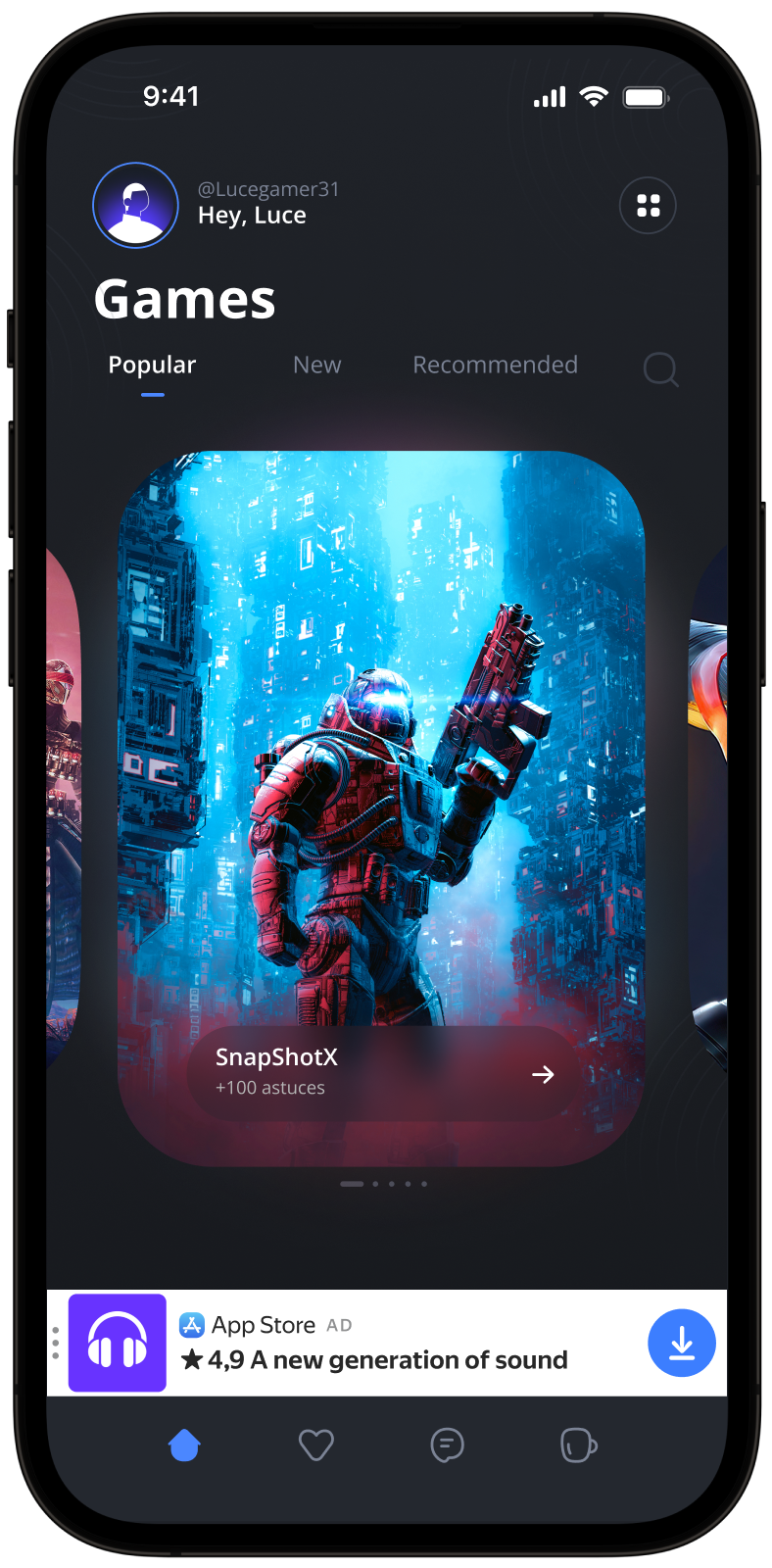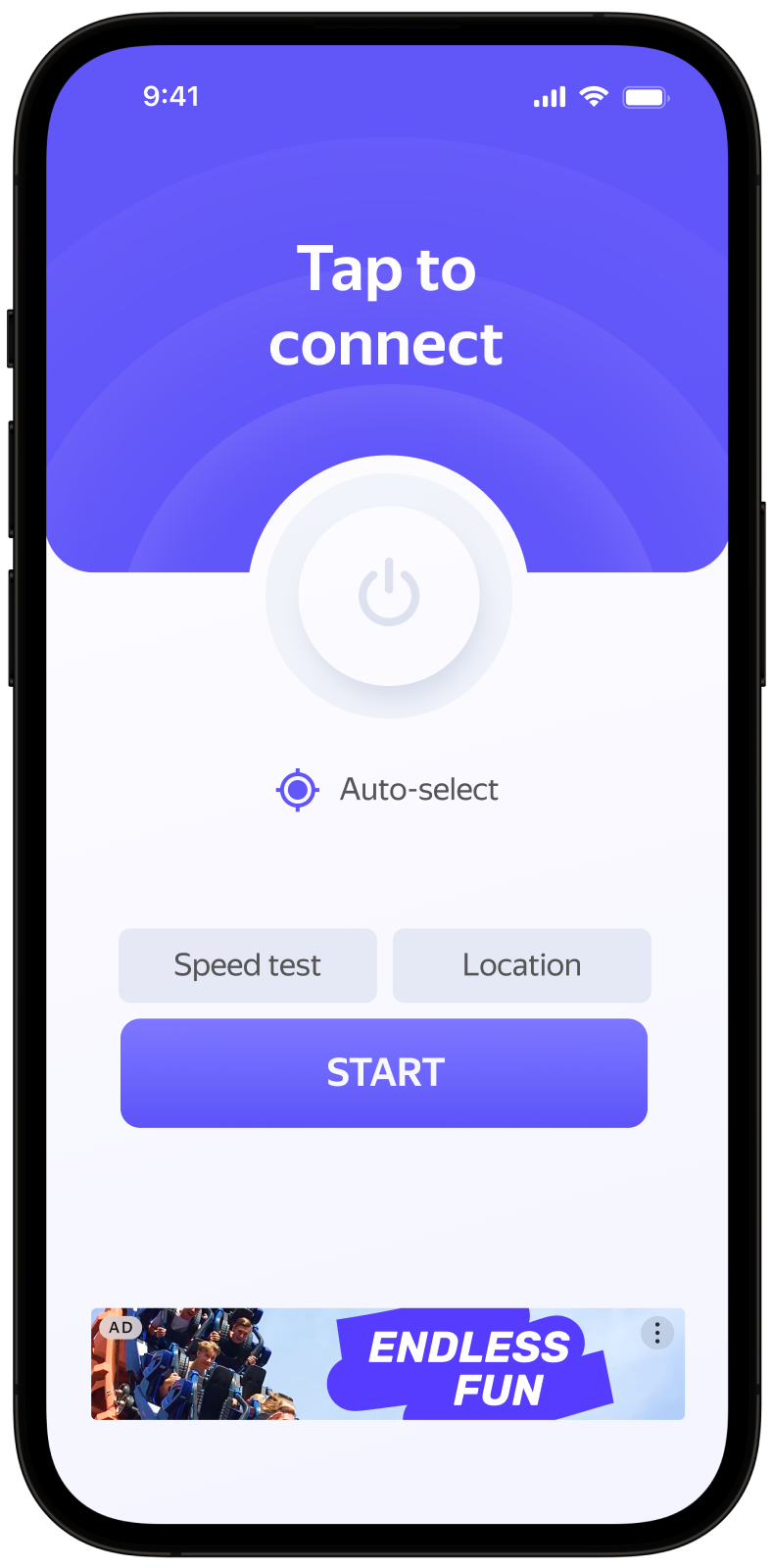Banner
Banner: The format of an ad unit that can display text and image ads, display advertising, or video ads. You can set the allowed unit sizes. The number of ads and the font size are determined automatically based on the set sizes.
|
Adaptive sticky banner |
Adaptive inline banner |
|
|
|
Alert
The minimum size of the unit that supports video playback is 300 × 160 or 160 × 300 dp (density-independent pixels).
Creating an ad unit
-
In the menu on the left, go to Ads in apps → Applications. Click Add next to the desired app.
-
Select Banner format.
-
Enter a name for the ad unit: this makes it easier to find in the Yandex Advertising Network interface.
-
Define CPM settings. In the CPM strategy field, select:
-
Maximum revenue: If you don't want to limit the cost of an impression in the ad unit.
-
eCPM floor: If you want to set the minimum cost of an impression in the ad unit. When selecting this option, also specify the floor value in rubles, US dollars, or euros. You can change the floor currency in your account settings.
How it looks in the interface

-
-
If necessary, enable direct sales via Adfox or Yandex Mediation.
How to connect external ad networks to the unit
-
In the ad unit settings at the bottom of the page, click Add network.
-
Select the mediation type: In-App Bidding or Smart Waterfall. A list of networks that support the selected type of mediation will appear.
-
Select an ad network and set the parameters of ad units created in the interface of this advertising network:
-
Currency: The currency of the CPM floor in the external advertising network unit.
-
The IDs of the app and units from the external ad network that you obtained in step 1. Depending on the selected ad network, fill in the fields:
Ad network
Mediation type
App IDs
Unit IDs
BIGO Ads
In-App Bidding, Smart Waterfall
App ID
Slot ID
Google AdMob (ex. AdMob)
Smart Waterfall
—
Ad Unit ID
Liftoff (ex. Vungle)
In-App Bidding, Smart Waterfall
App ID
Placement ID
Mintegral
In-App Bidding, Smart Waterfall
Placement ID, App ID, AppKey
Unit ID
Start.io
Smart Waterfall
Account ID, App ID
Ad Tag
VK Ads (ex. myTarget)
In-App Bidding, Smart Waterfall
—
Placement ID
-
eCPM: The CPM floor for the added unit (only for networks connected by Smart Waterfall).
-
-
If necessary, set the unit serving geography: go to the Geography tab and specify the CPM floor for the selected regions.
How to enable direct sales with Adfox
In the unit settings under Networks, open the Yandex Advertising Network settings and enable the Connect Adfox option. You won't be able to remove Adfox from the unit once you add it.
For more information, see Enabling direct sales with Adfox.
-
-
Click Save.
The new unit with a unique ID will appear in the list on the app page. The unit ID (
ID) consists of the product ID (R-M), app ID, and the unit index number.Note
One app can have no more than 200 active ad units. Move unused units to the archive. If you need to add more than 200 units, contact support.
-
Integrate the ad unit into the application, depending on the monetization method:
- to display only Yandex Advertising Network ads integrate the unit following the instructions:
- to display ads as part of Yandex Mediation see the instructions:
- if you use third-party mediation services, connect the unit to the unit created for the Yandex Advertising Network in third-party mediation.
-
In the menu on the left, go to Ads in apps → Applications and open the desired page. Under the app name, click New ad unit.
-
Select Banner format.
-
Enter a name for the ad unit: this makes it easier to find in the Yandex Advertising Network interface.
-
Define CPM settings. In the CPM strategy field, select:
-
Maximum revenue: If you don't want to limit the cost of an impression in the ad unit.
-
eCPM floor: If you want to set the minimum cost of an impression in the ad unit. When selecting this option, also specify the floor value in rubles, US dollars, or euros. You can change the floor currency in your account settings.
How it looks in the interface

-
-
If necessary, enable direct sales via Adfox or Yandex Mediation.
How to connect external ad networks to the unit
-
In the ad unit settings at the bottom of the page, click Add network.
-
Select the mediation type: In-App Bidding or Smart Waterfall. A list of networks that support the selected type of mediation will appear.
-
Select an ad network and set the parameters of ad units created in the interface of this advertising network:
-
Currency: The currency of the CPM floor in the external advertising network unit.
-
The IDs of the app and units from the external ad network that you obtained in step 1. Depending on the selected ad network, fill in the fields:
Ad network
Mediation type
App IDs
Unit IDs
BIGO Ads
In-App Bidding, Smart Waterfall
App ID
Slot ID
Google AdMob (ex. AdMob)
Smart Waterfall
—
Ad Unit ID
Liftoff (ex. Vungle)
In-App Bidding, Smart Waterfall
App ID
Placement ID
Mintegral
In-App Bidding, Smart Waterfall
Placement ID, App ID, AppKey
Unit ID
Start.io
Smart Waterfall
Account ID, App ID
Ad Tag
VK Ads (ex. myTarget)
In-App Bidding, Smart Waterfall
—
Placement ID
-
eCPM: The CPM floor for the added unit (only for networks connected by Smart Waterfall).
-
-
If necessary, set the unit serving geography: go to the Geography tab and specify the CPM floor for the selected regions.
How to enable direct sales with Adfox
In the unit settings under Networks, open the Yandex Advertising Network settings and enable the Connect Adfox option. You won't be able to remove Adfox from the unit once you add it.
For more information, see Enabling direct sales with Adfox.
-
-
Click Save.
The new unit with a unique ID will appear in the list on the app page. The unit ID (
ID) consists of the product ID (R-M), app ID, and the unit index number.Note
One app can have no more than 200 active ad units. Move unused units to the archive. If you need to add more than 200 units, contact support.
-
Integrate the ad unit into the application, depending on the monetization method:
- to display only Yandex Advertising Network ads integrate the unit following the instructions:
- to display ads as part of Yandex Mediation see the instructions:
- if you use third-party mediation services, connect the unit to the unit created for the Yandex Advertising Network in third-party mediation.
Actions with units
In the menu on the left, go to Ads in apps → Ad Units. The following actions are available in the list of units in the unit menu:
- Duplicate: Create another unit in the list of units with the same settings but with a different ID.
- Send to archive: Send the unit to the archive. To restore it, find the unit using the status filter, and select Restore.
Unit settings
Location-based ad serving
You can restrict or disable ad serving for app users from a certain region. To do this, open the unit on the app page or in the list of units and go to Regions.
In the region tree, select one or more regions. Set the eCPM floor in rubles or in the selected currency without VAT in the eCPM field. The eCPM floor of a higher-level region is automatically applied to all its nested regions.
To completely prohibit ad serving in a region, select the region and choose the Block option.
Disable videos in banner ads
You can disable video playback in the settings of a unit with banner ads. To do this, open the unit page, go to General and disable the Show video in the ad unit option.
Cost per one thousand viewable impressions of an ad unit. An impression is considered viewable if at least one pixel of the ad unit was in the viewable area of the screen.