Feed
Feed are ad units that appear as feed of text & image ads that can be added after the app's main content or instead of it. Feed may contain dozens of ads loaded in parts, multiple ads at a time.
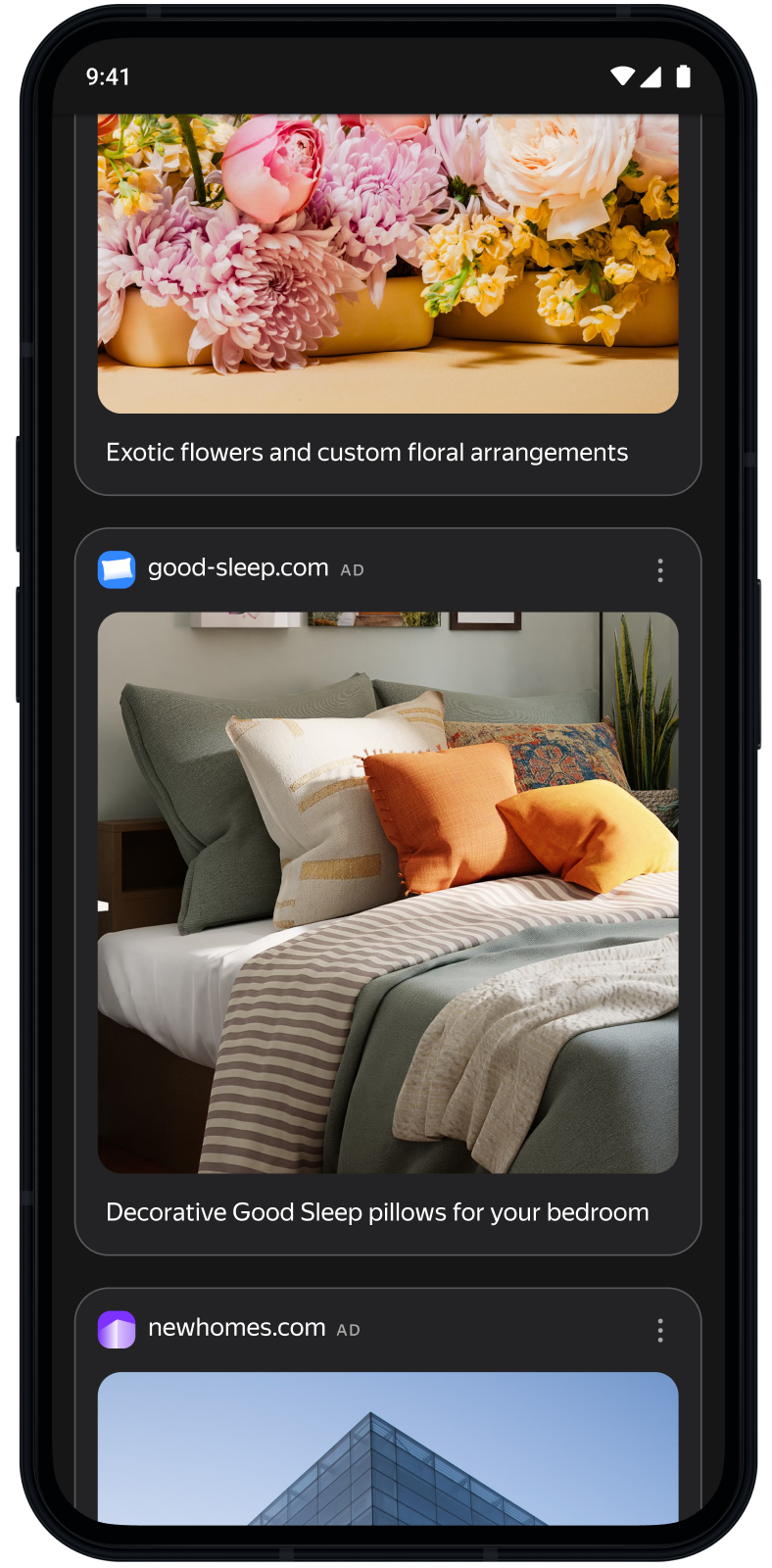
Note
This ad format is only available for Android apps.
Creating an ad unit
Warning
For Feed, only ads from the Yandex Advertising Network can be displayed. You can’t connect external ad networks.
-
In the menu on the left, go to Ads in apps → Applications. Click Add next to the desired app.
-
Select Feed format.
-
Enter a name for the ad unit: this makes it easier to find in the Yandex Advertising Network interface.
-
Define CPM settings. In the CPM strategy field, select:
-
Maximum revenue: If you don't want to limit the cost of an impression in the ad unit.
-
eCPM floor: If you want to set the minimum cost of an impression in the ad unit. When selecting this option, also specify the floor value in rubles, US dollars, or euros. You can change the floor currency in your account settings.
How it looks in the interface

-
-
Click Save.
The new unit with a unique ID will appear in the list on the app page. The unit ID (
ID) consists of the product ID (R-M), app ID, and the unit index number.Note
One app can have no more than 200 active ad units. Move unused units to the archive. If you need to add more than 200 units, contact support.
-
Integrate the ad unit into the app. See the step-by-step guide for integration in the Yandex Mobile Ads SDK section.
-
In the menu on the left, go to Ads in apps → Applications and open the desired page. Under the app name, click New ad unit.
-
Select Feed format.
-
Enter a name for the ad unit: this makes it easier to find in the Yandex Advertising Network interface.
-
Define CPM settings. In the CPM strategy field, select:
-
Maximum revenue: If you don't want to limit the cost of an impression in the ad unit.
-
eCPM floor: If you want to set the minimum cost of an impression in the ad unit. When selecting this option, also specify the floor value in rubles, US dollars, or euros. You can change the floor currency in your account settings.
How it looks in the interface

-
-
Click Save.
The new unit with a unique ID will appear in the list on the app page. The unit ID (
ID) consists of the product ID (R-M), app ID, and the unit index number.Note
One app can have no more than 200 active ad units. Move unused units to the archive. If you need to add more than 200 units, contact support.
-
Integrate the ad unit into the app. See the step-by-step guide for integration in the Yandex Mobile Ads SDK section.
Actions with units
In the menu on the left, go to Ads in apps → Ad Units. The following actions are available in the list of units in the unit menu:
- Duplicate: Create another unit in the list of units with the same settings but with a different ID.
- Send to archive: Send the unit to the archive. To restore it, find the unit using the status filter, and select Restore.
Location-based ad serving
You can restrict or disable ad serving for app users from a certain region. To do this, open the unit on the app page or in the list of units and go to Regions.
In the region tree, select one or more regions. Set the eCPM floor in rubles or in the selected currency without VAT in the eCPM field. The eCPM floor of a higher-level region is automatically applied to all its nested regions.
To completely prohibit ad serving in a region, select the region and choose the Block option.
Cost per one thousand viewable impressions of an ad unit. An impression is considered viewable if at least one pixel of the ad unit was in the viewable area of the screen.